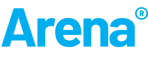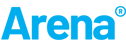Native 64 Bit

Unlike most simulation software products, Arena will now be a native 64 bit product. This means that Arena can utilize significantly more memory than the 2GB limit of 32 bit solutions. This means that users can now build significantly larger simulation models with Arena to solve a number of problems previously not possible with discrete event simulation.
 Language Localization Support
Language Localization Support
Arena will support different languages based upon the language specified in Windows. Menus and other important elements will be translated into the local language as detected in the Windows operating system. Portuguese and French will be included with Arena 15 and we look forward to releasing additional languages over time.
Animated Network Links
A new animation construct has been added to the transfer animation toolbar. This new feature allows a user to define a network link that graphically displays the state (unoccupied, occupied, or captured) for intersections and zones on a network link. This makes it much easier to visualize and analyze what is happening throughout a network quickly and efficiently.
Watch the animated network links video.
Visual Basic for Applications
VBA has been upgraded to VBA 7.1
New SMARTS for Visual Designer
To access these files from Arena, from the Files menu select “Browse SMARTS….” and select one of the following models located in the Visual Designer folder:
| SMART Description | SMART File Name |
| Placing 3D images into a scene in Visual Designer | Visual Designer 3D Image Import.doe/.A23 |
| Adding text to a 3D scene in Visual Designer | Visual Designer Adding Text.doe/.A23 |
| Animating entities in Visual Designer | Visual Designer Animate Entity.doe/.A23 |
| Displaying multiple views in a 3D scene in Visual Designer | Visual Designer Multiple Views.doe/.A23 |
| Animating resources in Visual Designer | Visual Designer Resource.doe/.A23 |
| Adding 2D images into a 3D scene in Visual Designer | Visual Designer 2D Image.doe/.A23 |
New SMARTS for Agent-Based Models
To access these files from Arena, from the Files menu select “Browse SMARTS….” and select one of the following models located in the Agent Based folder:
| SMART Description | SMART File Name |
| Modeling movement in a coordinate space | Agent Based Basic Movement.doe |
| Modeling bugs in a habitat and the effect of bug spray in the system | Agent Based Bug Spray.doe |
| Modeling entities moving through a habitat searching for food and eating | Agent Based Habitat Utilization.doe |
| Reproduction of bugs in a coordinate space | Agent Based Reproduction.doe |
New Statistics Template and Related SMARTS
A new template panel has been added to Arena which includes several new modules for collecting model statistics. Two new modules (Timestamp and WIP) and five new data modules (Tally, Counter, Time-Persistent, Output, and Frequency) have been added to aide users with the collection of model statistics.
Below are two new smarts illustrating the use of the new Statistics panel modules. To access these files from Arena, from the Files menu select “Browse SMARTS….” and select one of the following models located in the Statistics folder:
| SMART Description | SMART File Name |
| Using the Timestamp and Record modules to collect observational (time interval) statistics. | Statistics Timestamp and Record modules.doe |
| Using the WIP module to track the number of entities in process for a given area of a model. | Statistics WIP module.doe |
Elements Template Panel Modules
The Elements template panel modules have been modified to include the spreadsheet view.
New Modules
We are adding a number of modules to Arena to enhance ease-of-use and overall functionality. Here are some of the new modules included in Arena v15:
- Clone (Basic Process Template)
- This module will provide the ability to make multiple duplicates of an entity in one module and direct them separately.
- A new smart describing the use of the Clone module has been added. To access this file from Arena, click on File then “Browse SMARTS….” and select the model from the Basic Concepts directory:
| SMART Description | SMART File Name |
| Illustrates the use and differences of the Separate and Clone modules to make copies of an entity. | Basic Concept Making Copies of Entities.doe |
- Label & Go to Label (Basic Process Template)
- The use of the Go to Label and Label modules are useful when the entity logic flows from one area of the model window flowchart view to another that is not physically next to the first. The use of the connectors across a large distance in the model window flowchart view can cause cluttered connections.
- Picture Data Module (Basic Process Template)
- You can define one or more Entity Pictures with this module.
- Adjustable Batch (Basic Process Template)
- Similar to the Basic Process Batch module with the additional logic that will allow the creation of partial batches based on time or based on a signal sent by user defined logic.
- Below are two new smarts illustrating the use of the new Adjustable Batch modules. To access these files from Arena, from the Files menu select “Browse SMARTS….” and select one of the following models located in the Batching folder:
| SMART Description | SMART File Name |
| Illustrates the use of the Adjustable Batch module using the ‘Max Wait Time’ Partial Batch Method. A maximum time is specified to wait for the desired optimum batch size. | Batching Using Adjustable Batch with Max Wait Time.doe |
| Illustrates the use of the Adjustable Batch module using the ‘Signal’ Partial Batch Method. A signal value is specified that can be used to trigger a partial batch if the optimum batch size is not yet reached. | Batching Using Adjustable Batch with Signal.doe |
- Assign Attribute (Advanced Process Template)
- The Assign Attribute module is used to assign a value to one or more attributes of either the current active entity or other entities in the system. This module is important for agent-based models. This module eliminates the need for complex expressions to assign attribute values to other active entities in a model.
- A new smart describing the use of the Assign Attribute module has been added. To access this file from Arena, click on File then “Browse SMARTS….” and select the model in the Advanced Concepts directory:
| SMART Description | SMART File Name |
| Using the Assign Attribute module to change the value of an entity attribute | Advanced Concept Change Attribute with Assign Attribute.doe |
- Search and Remove (Advanced Process Template)
- The Search and Remove is used to search a queue or a batched entity and remove it from the queue or the batch. This module is very useful in agent-based modeling and makes removing all matching entities from either a queue or a group easy to implement.
- Below are several new smarts illustrating the use of the new Search and Remove module. To access these files from Arena, from the Files menu select “Browse SMARTS….” and select one of the following models located in the Advanced Concepts folder:
| SMART Description | SMART File Name |
| Using the Search and Remove module to search all members of an entity batch and remove the entitiy with the maximum search condition. | Advanced Concept Search and Remove Entity Batch.doe |
| Using the Search and Remove module to search all members of a queue and remove the entity with the maximum search condition value. | Advanced Concept Search and Remove Q Maximum Condition.doe |
| Using the Search and Remove module to search all members of a queue set and remove entities that satisfy a search condition. | Advanced Concept Search and Remove Q Sets.doe |
- Station Data Module (Advanced Transfer Template)
- This module can be used to define one or more stations in the system. The data module will facilitate the ability to define stations through the use of spreadsheet data.
Module Updates
We are adding a number of updates to modules to enhance ease-of-use and overall functionality.
- Forklift
- A Forklift type has been added to the Transporter data module.
- Record
- The Record module auto-creates instances of the Tally and Counter modules (Statistics template) when specified. You may also define multiple statistics with one module.
- Match
- Includes optional batching of the matched entities
- A new smart describing the use of the updated Match has been added. To access this file from Arena, click on File then “Browse SMARTS….” and select the model from the Batch directory.
| SMART Description | SMART File Name |
| Customer order and processing model utilizing the ‘Batch Action after Matching’ option. | Batching Using Match with Batch option.doe |
- Pickup
- Includes the ability to specify the queue as either a queue symbol name, as a specific set member, as an expression or by using an attribute symbol name.
- Read/Write/File
- Includes functionality to define CSV (comma separated value) as input and output data files.
- Below are two new smarts illustrating the use of the updated Read/Write module. To access these files from Arena, from the Files menu select “Browse SMARTS….” and select one of the following models located in the External Data Files folder:
| SMART Description | SMART File Name |
| Reading from a CSV (comma separated value) file. Note that there is an accompanying “simdat.csv” data file. | External Data Files Reading a CSV File.doe |
| Writing to a CSV file and including a header row. | External Data Files Writing CSV File with Header.doe |
- Process/Seize/Release
- Quantity prompt was updated to Units to Seize/Release to eliminate confusion with the quantity of Resource units.
Attribute Enhancements
- Attributes are now displayed in the runtime elements bar and sorted alphabetically.
- User-defined attributes are now displayed at the same level as the Entity attributes.
Dynamic Batch Mode
A ‘Batch mode toggle’ toolbar button will be added to the Run Interaction toolbar to allow the batch mode feature to be turned on and off during a simulation run.
Highlight Active Module
Add Highlight Active Module to the Run Interaction toolbar to make is easier for users to use this feature.
Connector Color
Users can now define the color of connector lines. This provides an enhanced means of documenting model logic.
FactoryTalk Activation Manager
Arena 15 ships with the latest FactoryTalk Activation Manager version 4.00.01. The Arena 15 interface to license activation is not compatible with previous versions of the FactoryTalk Activation Manager (version 3.60 for example). You must uninstall the previous version of FactoryTalk Activation Manager, before installing Arena 15. Arena 15 will not start if you don’t have version 4.00.01 of the FactoryTalk Activation Manager installed and you are using an Arena license.
What You May Have Missed in Arena 14.7 Update Releases
Seizing Entity Function
A new function has been added to the simulation engine which returns the IDENT of the entity that last seized the specified resource. RESENTITY(ResourceID) returns the IDENT of the entity that last seized resource ResourceID.
A new SMART file (Resources RESENTITY Function.doe) showing the RESENTITY function used in a model has been included under the Resources SMART folder.
Transporters
Transporter animation has been enhanced to provide better zoom scaling.
OptQuest
OptQuest handles loading of controls and responses when control category is not specified.
OptQuest calculates the simulation replication length when the “Replication Length” “Time Units” and “Base Time Units” don’t match.
Flow Process
The net rate is equalized when a tank's capacity is reached or when a tank becomes empty. Helps keep simulation time moving forward.
Simulation Restart
Enhanced restart button to better handle models marked as edited.
Arena Visual Designer
Arena Visual Designer handles route deletion when the "to location" is not specified.
Windows 8 and 8.1
Crystal Reports viewing is available for Windows 8 and 8.1 users.
License Checkout Order
Users can now change the order Arena uses to checkout software licenses. The option is found on the Run Control tab in the Run Setup dialog. Users can now specify that Arena checks out licenses in the following orders:
- Development licenses first and then runtime licenses. This is the default order for Arena.
- Runtime licenses only. Arena enters training evaluation model if no runtime licenses are available.
- Development licenses only. Arena enters training evaluation mode if no development licenses are available.
- Runtime licenses first and then development licenses.
The license checkout order can also be specified for the command line processors. A command line switch has been added to siman.exe, model.exe. expmt.exe and linker.exe. The -F switch has been added. The command line switch can have values as follows:
- Default - Runtime licenses first and then development licenses if no -F command line switch is used.
- -Fv - Development licenses first and then runtime licenses. This is the reverse of the default order for the command line processors.
- -Fr - Runtime licenses only. Arena enters training evaluation model if no runtime licenses are available.
- -Fd - Development licenses only. Arena enters training evaluation mode if no development licenses are available.